UpdateLed - Use your LedBorg to check for updates on your Raspberry Pi
We recommend using the new driver free based scripts for LedBorg.
The new driver free examples can be found here, the installation can be found here.
So you have your Raspberry Pi server running headless, how can you check if there are any updates for it without using SSH or VNC?
Never fear, UpdateLed will save you!
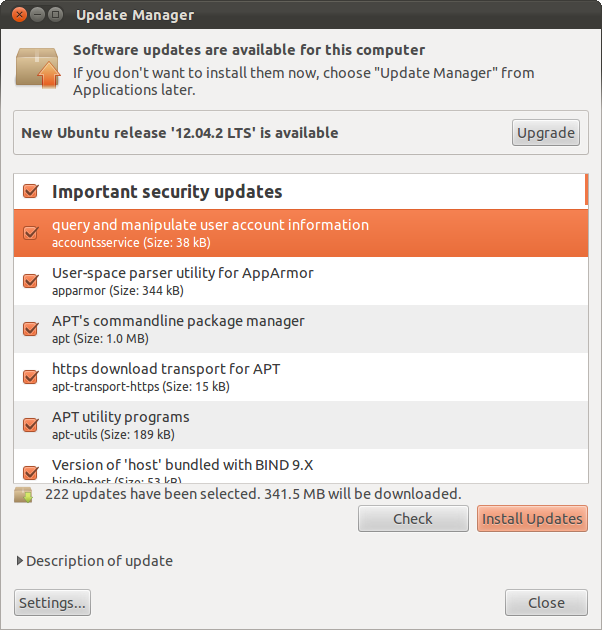
UpdateLed takes your LedBorg and turns it into a status indicator showing how many updates are available!
In the standard configuration it will tell you how many updates are waiting with the following chart:
| None | 1 to 9 | 10 to 24 | 25 to 49 | 50 or more | Failed to check |
Options include:
- updateColours, lines 11-17
Sets what quantity of updates show what colours - showWorking, line 23
True to show a different colour when busy - workingColour, line 20
Colour to use when busy if showWorking is True - errorColour, line 21
Colour to use if an update count cannot be worked out - interval, line 22
Number of minutes delay between checks, too small will cause a lot of network traffic
So how many updates did our test rig have:

A nice round 10 :)
Here's the code, you can download the UpdateLed script file as text here
Save the text file on your pi as UpdateLed.py
Make the script executable using
chmod +x UpdateLed.pyand run using
./UpdateLed.py
#!/usr/bin/env python
# coding: Latin-1
# Load library functions we want
import os
import re
import time
# Colour mapping for update count, ordered from largest to smallest
# [minimum updates, colour code]
updateColours = [
[50, '200'], # Lots of updates
[25, '210'], # A fair number of updates
[10, '220'], # Some updates
[1, '120'], # At least one update
[0, '020'], # No updates
]
# Other settings
workingColour = '002' # Colour to use whilst checking
errorColour = '202' # Colour to use when we have had a problem
interval = 60 # Number of minutes between checks
showWorking = False # True to show workingColour when busy
# Function to write the LedBorg colour
def SetLedColour(colour):
LedBorg = open('/dev/ledborg', 'w') # Open the LedBorg device for writing to
LedBorg.write(colour) # Write the colour string to the LedBorg device
LedBorg.close() # Close the LedBorg device
# Loop indefinitely
while True:
# Set the working colour
if showWorking:
SetLedColour(workingColour)
# Update the repository listing
os.system('sudo apt-get update 2>&1 > /dev/null') # The '2>&1 > /dev/null' is used to suppress any messages
# Query apt-get for the updates it would perform in simulation mode (does not need to be root)
rawDataFile = os.popen('apt-get -s upgrade 2> /dev/null') # The '2> /dev/null' is used to suppress any errors
rawData = rawDataFile.readlines()
rawDataFile.close()
# Parse data looking for the updates summary
found = False
for line in rawData:
if re.match('\d+ upgraded, \d+ newly installed, \d+ to remove and \d+ not upgraded.', line):
# We have found the right line, split the raw text into usable chunks
found = True
line = re.sub('[^\d]+', ' ', line) # Replace all non-numerics with a single space
line = line.strip() # Remove any leading or trailing spaces
token = line.split(' ') # Split by the spaces to get numbers
# Convert all chunks to actual numbers
for i in range(len(token)):
token[i] = int(token[i])
# Skip checking any other lines
break
# Set the colour for the number of updates
if found:
numUpdates = token[0]
print '%d updates available' % (numUpdates)
# Search for the correct colour mapping and set it
found = False
for updateColour in updateColours:
if numUpdates >= updateColour[0]:
found = True
SetLedColour(updateColour[1])
break
if not found:
print 'No colour mapping for %d updates...' % (numUpdates)
SetLedColour('000')
else:
# We could not get any data, display an error
print 'Unable to read update count!'
SetLedColour(errorColour)
# Wait for the interval (in minutes)
time.sleep(interval * 60)


