XLoLevel - Turn your Raspberry Pi into a spirit level
We were placing shelves in the office today and decided the trusty spirit level was a bit old fashioned, why not use a Raspberry Pi and XLoBorg instead.
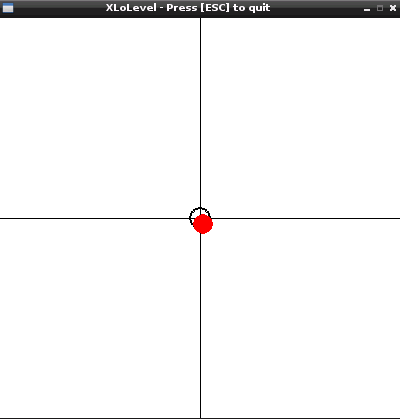
We came up with XLoLevel, a script to turn your Raspberry Pi into a digital spirit level
There are some options you can configure from lines 5 to 10:
Here's the code, you can download the XLoLevel script file as text here
Save the text file on your pi as XLoLevel.py, in the ~/xloborg directory
Make the script executable using
and run using
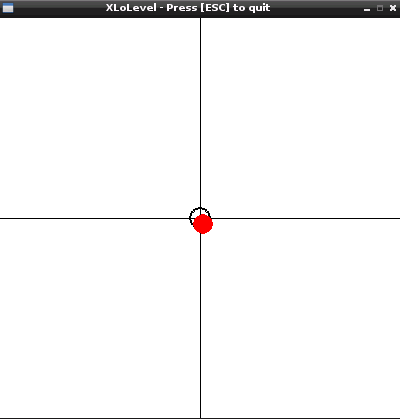
We came up with XLoLevel, a script to turn your Raspberry Pi into a digital spirit level
There are some options you can configure from lines 5 to 10:
filterLengthis the amount of readings to average over, increase to reduce noisy readingsfpsis the rate we wish to run at, larger values will use more processor timewindowXis the width of the window drawnwindowYis the height of the window drawnbubbleSizeis the diameter of the on screen "bubble"sensitivityis how much the bubble moves for a movement, at 2.0 the window edges are a 45° tilt
Here's the code, you can download the XLoLevel script file as text here
Save the text file on your pi as XLoLevel.py, in the ~/xloborg directory
Make the script executable using
chmod +x ~/xloborg/XLoLevel.pyand run using
~/xloborg/XLoLevel.py
#!/usr/bin/env python
# coding: latin-1
# User settings
filterLength = 10 # Filter size, larger is smoother but slower to update
fps = 30 # Frames to draw per second, larger values use more CPU
windowX = 400 # Window width
windowY = 400 # Window height
bubbleSize = 20 # Width of the bubble on screen
sensitivity = 2.0 # How much the bubble moves, at 1.0 the edges are full scale
# Import library functions we need
import time
import pygame
import XLoBorg
XLoBorg.Init()
# Setup pygame and key states
global quit
quit = False
pygame.init()
fpsClock = pygame.time.Clock()
screen = pygame.display.set_mode((windowX, windowY))
pygame.display.set_caption("XLoLevel - Press [ESC] to quit")
backColour = pygame.Color(255, 255, 255)
guideColour = pygame.Color(0, 0, 0)
bubbleColour = pygame.Color(255, 0, 0)
# Function to handle pygame events
def PygameHandler(events):
# Variables accessible outside this function
global quit
# Handle each event individually
for event in events:
if event.type == pygame.QUIT:
# User exit
quit = True
elif event.type == pygame.KEYDOWN:
# A key has been pressed, see if it is one we want
if event.key == pygame.K_ESCAPE:
quit = True
# Function used to provide a simple averaging window on a value
def BoxFilter(value, filterStorage):
if len(filterStorage) == 0:
# Setup the filter for first use
for i in range(filterLength):
filterStorage.append(value)
else:
# Insert the new value into the filter and remove the oldest
filterStorage.pop()
filterStorage.insert(0, value)
# Generate a new average value
value = 0.0
divisor = float(len(filterStorage))
for raw in filterStorage:
value += raw / divisor
return value
try:
filterX = []
filterY = []
filterZ = []
print 'Press [ESC] to quit'
# Loop indefinitely
while True:
# Get the currently pressed keys on the keyboard
PygameHandler(pygame.event.get())
if quit:
# Exit the loop
break
# Read the accelerometer and filter the results
x, y, z = XLoBorg.ReadAccelerometer()
x = BoxFilter(x, filterX)
y = BoxFilter(y, filterY)
z = BoxFilter(z, filterZ)
# Convert into screen positions
x *= sensitivity
y *= sensitivity
x = int((1.0 + x) * (windowX / 2) + 0.5)
y = int((1.0 - y) * (windowY / 2) + 0.5)
# Limit positions to on-screen
if x < 0:
x = 0
elif x >= windowX:
x = windowX - 1
if y < 0:
y = 0
elif y >= windowY:
y = windowY - 1
# Draw the screen
screen.fill(backColour)
pygame.draw.line(screen, guideColour, (windowX / 2, 0), (windowX / 2, windowY - 1), 1)
pygame.draw.line(screen, guideColour, (0, windowY / 2), (windowX - 1, windowY / 2), 1)
pygame.draw.circle(screen, guideColour, (windowX / 2, windowY / 2), bubbleSize / 2 + 1, 2)
pygame.draw.circle(screen, bubbleColour, (x, y), bubbleSize / 2, 0)
pygame.display.update()
# Wait for the next frame (will not run faster than fps, but may run slower)
fpsClock.tick(fps)
except KeyboardInterrupt:
# CTRL+C exit, terminate
pass


